Accessing your VM
Prerequisites
- You’ve installed the Anka Virtualization package.
- You’ve created and prepared your first VM Template.
Defaults and Expectations
- Inside of the VMs created with
anka create, you will findScreen SharingandRemote Loginenabled automatically. Insharednetworking mode (the default), it allows you to access SSH and VNC using the VM’s IP directly from the host running the VM. To access the VM VNC and SSH outside of the host, you’ll need to forward the ports from the VM to the host or enablebridgenetworking mode to get an IP from DHCP in your network. - Anka Addons are installed into your VM and support
anka run. - With
anka view, the clipboard is not supported. We currently recommend VNC instead.
Anka Run
Requires addons are installed inside of the VM. You can check if they are installed with the anka show {vmName} command.With anka run, you can execute commands inside of a VM.
> anka run --help
usage: run [options] vmid
Run a command inside of a VM
arguments:
vmid VM name or identifier (will be started if needed)
options:
-D,-w,--workdir <val> Working directory inside the VM
-E Inherit the entire environment in non-overriding mode
-e <val> Provide an environment variable in overriding mode
-f,--env-file <val> Provide environment variables from file
-q,--quiet Suppress the stdout from the command
-b,--background Background the command inside of VM, returning inner VM PID
If the VM is in a stopped state, anka run will automatically start it.For example you can use anka run on the host terminal to validate networking inside of the VM:
❯ anka run 12.6 bash -c "hostname && ls -l && ping -c 5 google.com"
12-2-0-arm.local
total 0
drwx------+ 3 anka staff 96 Oct 14 09:35 Desktop
drwx------+ 3 anka staff 96 Oct 14 09:35 Documents
drwx------+ 3 anka staff 96 Oct 14 09:35 Downloads
drwx------@ 74 anka staff 2368 Oct 19 11:31 Library
drwx------ 4 anka staff 128 Oct 19 11:14 Movies
drwx------+ 3 anka staff 96 Oct 14 09:35 Music
drwx------+ 3 anka staff 96 Oct 14 09:35 Pictures
drwxr-xr-x+ 4 anka staff 128 Oct 14 09:35 Public
PING google.com (142.251.35.174): 56 data bytes
64 bytes from 142.251.35.174: icmp_seq=0 ttl=108 time=10.316 ms
64 bytes from 142.251.35.174: icmp_seq=1 ttl=108 time=10.270 ms
64 bytes from 142.251.35.174: icmp_seq=2 ttl=108 time=10.163 ms
64 bytes from 142.251.35.174: icmp_seq=3 ttl=108 time=10.305 ms
64 bytes from 142.251.35.174: icmp_seq=4 ttl=108 time=10.281 ms
--- google.com ping statistics ---
5 packets transmitted, 5 packets received, 0.0% packet loss
round-trip min/avg/max/stddev = 10.163/10.267/10.316/0.055 ms
(SIP enabled users) You may see the anka run command hang when using, for example,find. Opening the Anka Viewer or VNCing in will show a user approval dialog box saying “ankarundwould like access to” a certain path on the VM. This is due to new security policies Apple is enforcing by default. This is obviously a problem for automation, but, fortunately, there is a solution. You’ll need to either avoid using commands that recursively look at the file system locations, or, place the files you wish to find under a “resource” folder under/Users/anka. Executing find inside of the folder will not trigger the approval dialog box.
Shell Configuration Files / Environment
The anka run command uses the “default shell” that Apple’s API provides inside of macOS. It will NOT source any configuration by default. However, you can use bash and zsh command with anka run to source them:
❯ anka run "${VM_NAME}" bash -c "echo 'export TEST_ZSHRC=yes' >> ~/.zshrc"
anka run "${VM_NAME}" bash -c "echo 'export TEST_ZPROFILE=yes' >> ~/.zprofile"
anka run "${VM_NAME}" bash -c "echo 'export TEST_PROFILE=yes' >> ~/.profile"
anka run "${VM_NAME}" bash -c "echo 'export TEST_BASH_PROFILE=yes' >> ~/.bash_profile"
❯ anka run "${VM_NAME}" env
XPC_SERVICE_NAME=com.veertu.anka.addons.ankarun
SSH_AUTH_SOCK=/private/tmp/com.apple.launchd.y6GCwIr092/Listeners
PATH=/usr/local/bin:/System/Cryptexes/App/usr/bin:/usr/bin:/bin:/usr/sbin:/sbin:/var/run/com.apple.security.cryptexd/codex.system/bootstrap/usr/local/bin:/var/run/com.apple.security.cryptexd/codex.system/bootstrap/usr/bin:/var/run/com.apple.security.cryptexd/codex.system/bootstrap/usr/appleinternal/bin
XPC_FLAGS=0x0
LOGNAME=anka
USER=anka
HOME=/Users/anka
SHELL=/bin/bash
TMPDIR=/var/folders/01/58yvsx8s4f79plzlx2_rcvp40000gn/T/
__CF_USER_TEXT_ENCODING=0x1F5:0x0:0x0
SHLVL=1
❯ anka run "${VM_NAME}" bash -c "env | grep TEST_"
❯ anka run "${VM_NAME}" bash -ic "env | grep TEST_"
❯ anka run "${VM_NAME}" bash -lc "env | grep TEST_"
TEST_BASH_PROFILE=yes
❯ anka run "${VM_NAME}" zsh -c "env | grep TEST_"
❯ anka run "${VM_NAME}" zsh -ic "env | grep TEST_"
TEST_ZSHRC=yes
❯ anka run "${VM_NAME}" zsh -lc "env | grep TEST_"
TEST_ZPROFILE=yes
❯ anka stop "${VM_NAME}"
❯ anka run "${VM_NAME}" bash -c "env | grep TEST_"
TEST_ZPROFILE=yes
❯ anka run "${VM_NAME}" bash -ic "env | grep TEST_"
TEST_ZPROFILE=yes
❯ anka run "${VM_NAME}" bash -lc "env | grep TEST_"
TEST_ZPROFILE=yes
TEST_BASH_PROFILE=yes
❯ anka run "${VM_NAME}" zsh -c "env | grep TEST_"
TEST_ZPROFILE=yes
❯ anka run "${VM_NAME}" zsh -ic "env | grep TEST_"
TEST_ZPROFILE=yes
TEST_ZSHRC=yes
❯ anka run "${VM_NAME}" zsh -lc "env | grep TEST_"
TEST_ZPROFILE=yes
To inherit the host’s environment, use theanka run -E(existing VM variables will not be overridden by host’s variables) or-e MYENVoptions. You can also pass them inside of a file likeanka run --env-file environment.txt, where environment.txt is a text file in the formVARIABLE=VALUE, one variable per line.
Some advanced usage examples of anka run inside of a bash script can be found in our Getting Started repo’s VM Tag creation script.SSH
By default, SSH is enabled inside of the VM. You can SSH into the VM using the VM’s IP and port 22:
❯ anka show 14.2.1 network
+------------+-------------------+
| mode | shared |
+------------+-------------------+
| controller | virtio-net |
+------------+-------------------+
| ip | 192.168.64.6 |
+------------+-------------------+
| mac | ae:86:1c:97:a5:8a |
+------------+-------------------+
❯ ssh anka@$(anka show 14.2.1 network ip)
([email protected]) Password:
Last login: Fri Oct 14 04:25:21 2022
anka@Ankas-Virtual-Machine ~ %
You can also port forward the guest port onto the host so it’s accessible from the host IP:
We do not recommend setting--host-port, as it will cause collisions if two VMs attempt to use the same port. If no--host-portis specified, we will dynamically assign them starting from 10000 and incrementing (10001, 10002, etc) depending on if there are other VMs running and consuming ports from the range already.
❯ anka modify 12.6 port --help
usage: port [options] name [rule]
Add port forwarding rule
arguments:
name Rule name
rule Port forwarding rule: guest-port[:host-ip][:host-port]
options:
-g,--guest-port <val> The port inside of the VM that the host-port connects to
-p,--host-port <val> The host port to listen on (assigns dynamically if not specified)
-l,--host-ip <val> Listen address (defaults to any)
-d,--delete Delete the rule
--set-name <val> Rename the rule
❯ anka modify 12.6 port vnc 5900
❯ anka modify 12.6 port ssh 22:0.0.0.0
❯ anka start 12.6
❯ anka show 12.6 network
. . .
port_forwarding_rules:
+------+----------+------------+-----------+
| name | protocol | guest_port | host_port |
+------+----------+------------+-----------+
| ssh | tcp | 22 | 10000 |
| vnc | tcp | 5900 | 10001 |
+------+----------+------------+-----------+
❯ ssh anka@localhost -p 10000
(anka@localhost) Password:
Last login: Fri Oct 14 06:37:54 2022
anka@Ankas-Virtual-Machine ~ %
VNC
By default, we enable VNC inside of VMs created with anka create. You can VNC into the VM using the VM’s IP and port 5900:
❯ anka show 12.6 network
+------------+-------------------+
| mode | shared |
+------------+-------------------+
| controller | virtio-net |
+------------+-------------------+
| ip | 192.168.64.6 |
+------------+-------------------+
| mac | ae:86:1c:97:a5:8a |
+------------+-------------------+
❯ open vnc://192.168.64.6:5900
To expose the VM VNC port on the Host IP, read more about port forwarding here. You will need to create a rule namedvncwith guest port5900. This is especially important for displaying the VNC url in the Anka Build Cloud Controller’s Instances page.
Anka View
ARM USERS: We recommend using VNC overanka start -voranka viewcommands. By default, VMs Anka VMS come with VNC enabled and it’s far more flexible.
Known Issues with anka view
- Chrome, Edge, and any other GPU accelerated browser will not function due to limitations in Apple’s hypervisor. You would need to launch the browsers without GPU acceleration. For example, with Chrome:
/Applications/Google\ Chrome.app/Contents/MacOS/Google\ Chrome --disable-gpu. - ARM USERS:
anka viewwill not work unless you first started the VM withanka start -v. We enable VNC for the VM by default and recommend this approach instead.
With the CLI
The anka viewer requires an active UI session on the host (VNC is fine).
> anka view --help
usage: view [options] vmid
Open VM display
arguments:
vmid VM to view
options:
-d,--display <val> Specify the display(s) to view
-s,--screenshot Take PNG screenshot
--pbpaste Get the VM's pasteboard
--pbcopy Send stdin to the VM's pasteboard
--click <val> Send HID events
-o,--output <val> Specify output file for the view operations
With the App
Instead of launching the viewer with the CLI, you can open the Anka.app under /Applications and then double click on the VM in the list. This will launch the viewer window. This is will NOT work when running VMs under the root user.
Answers to Frequently Asked Questions
anka rundoesn’t support TTY mode, but you could easily use POSIX streams as with regular bash tool:❯ anka run VNMANE whoami > /dev/null ❯ cat file-on-host.txt | anka run 12.6 md5 ff1a596f13d348b63218078c6598ab5eYou can access macOS’ Recovery Mode through the Anka.app menu or with
ANKA_START_MODE=2 anka start 12.6.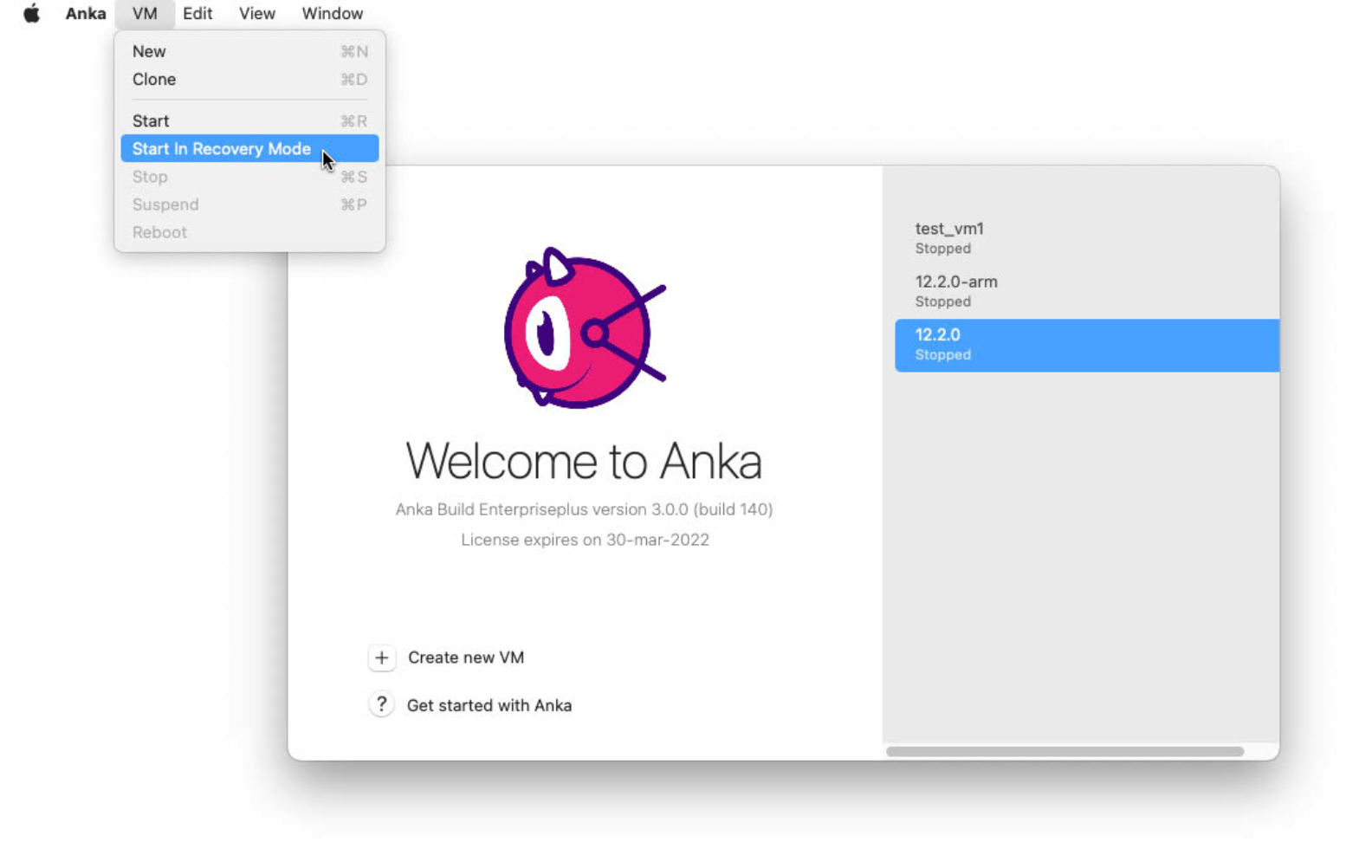
Inside of your VM, you can obtain host level details about the VM using
nc -U /var/run/anka. You can also set ENVs prefixed withANKA_HOST_PARAM_to make them available inside.❯ anka stop 14.3.1-arm64 ❯ export ANKA_HOST_PARAM_TEST=123 ❯ anka run 14.3.1-arm64 bash -c "nc -U /var/run/anka" uuid: d792c6f6-198c-470f-9526-9c998efe7ab4 license: com.veertu.anka.entplus,h:255 name: 14.3.1-arm64 TEST: 123 version: 3.3.9